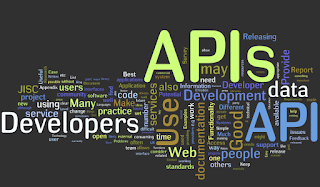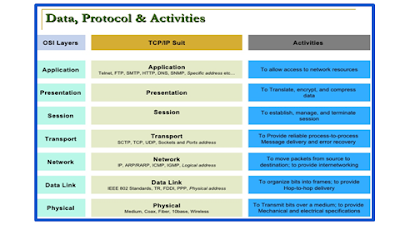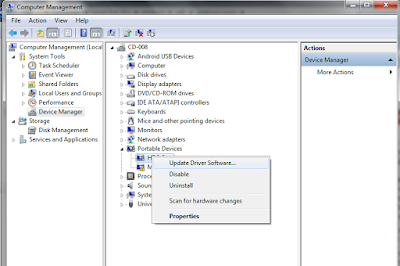For Devops Engineer in initial level here are the things in order for you (priority high to low), open source tools awareness and QA roles in devops process.
- Be Ready with Centos/Ubuntu commonly used commands set. You never know when you need what with these commands.
- Learn What is CI/CD and What tools are used in CI and tools used in CD (just tool names).
- Learn what is Git and Basic commands. (Because Git is most commonly used version control tool for your application source code management ). Sign up in github.com Build software better, together and learn how to push your code into it.
- Coming to most common CI tools : Jenkins is most preferred and open-source. Try to install it on your own. (YouTube is your best friend here).
- Once you are ready with github and jenkins. Create a simple jenkins build by Integrating jenkins with github.
- Docker is another high on demand Devops tool. It's container based technology. Understand this as deep as possible.
- Learn Kubernetes.
- Learn Ansible/Chef (configuration management tools). Try to learn these 2 tools. (atleast 1 is preferred)
- Jfrog artifactory. (artifacts/binaries management tools)
- At last Learn any one of cloud technologies like AWS or Azure (what are they and how they works - learning at least 1 technology is preferred with certification at the end).
Popular Devops tools