HOW TO CONNECT DEVICE IN SYSTEM WHEN ITS NOT SHOWING IN ADB
When device will not show in ADB, Follow the steps below:
1. First make sure your device is connected in system with USB.
2. Now go to My Computer and RIGHT click and select the MANAGE.
3. Now click on Device Manager and check if your device is not installed it will be showing Question (?) Mark there under Portable Devices
When device will not show in ADB, Follow the steps below:
1. First make sure your device is connected in system with USB.
2. Now go to My Computer and RIGHT click and select the MANAGE.
3. Now click on Device Manager and check if your device is not installed it will be showing Question (?) Mark there under Portable Devices
 |
| ADB Device not found in windows |
4. Right click on it and select the Update Driver software
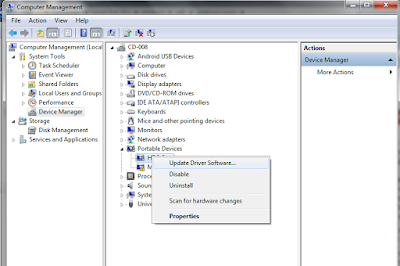 |
| ADB device not found issue resolving by updating driver software |
5. Now Select Browse My computer for driver software
 |
| Update driver software for adb device not found |
6. Now select the Let me Pick from a list of device on my computer
 |
| ADB device not found, solution to update driver software |
7. Select the first options and keep selecting Next
 |
| ADB device found by updating driver software |
8. At last select the close option as its update and now you can see the device connect and
- check in command prompt mentioning adb devices
- this command will show you all the devices connected in your system.
No comments:
Post a Comment