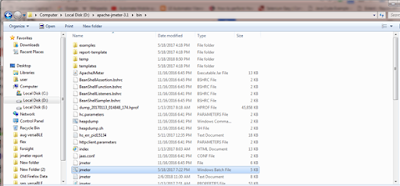JMeter is Java desktop application, it requires a JVM(Java Virtual Machine) .
JMeter is Java desktop application, it requires a JVM(Java Virtual Machine) .
Download and install the latest version of Java SE Development Kit.
After installation Go to terminal & check java runtime environment is installed successfully by entering a command java -version
After installation Go to terminal & check java runtime environment is installed successfully by entering a command java -version
If You dont get output for the given command then reinstall the JRE.
Download JMeter here(https://archive.apache.org/dist/jmeter/binaries/) by selecting the required version
Install apache-jmeter-5.4.1 version.
Unzip the zip file where You want the directory to be placed.
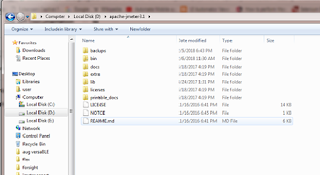 |
| Install Jmeter in Windows |
After unzipping you can see the folders inside the directory
/bin: contains JMeter script file for starting JMeter
/docs: JMeter documentation files
/extras: ant related extra files
/lib/: contains the required Java library for JMeter
/lib/ext: contains the core jar files for JMeter and the protocols
/lib/junit: Junit library used for JMeter
Go to the bin folder
You can check the folder for the jmeter batch file which You can open for windows but for linux ,select .sh file.
While launching You can see the exe file running on the background
Jmeter Performance testing and its types click here Performance and Load testing using Jmeter